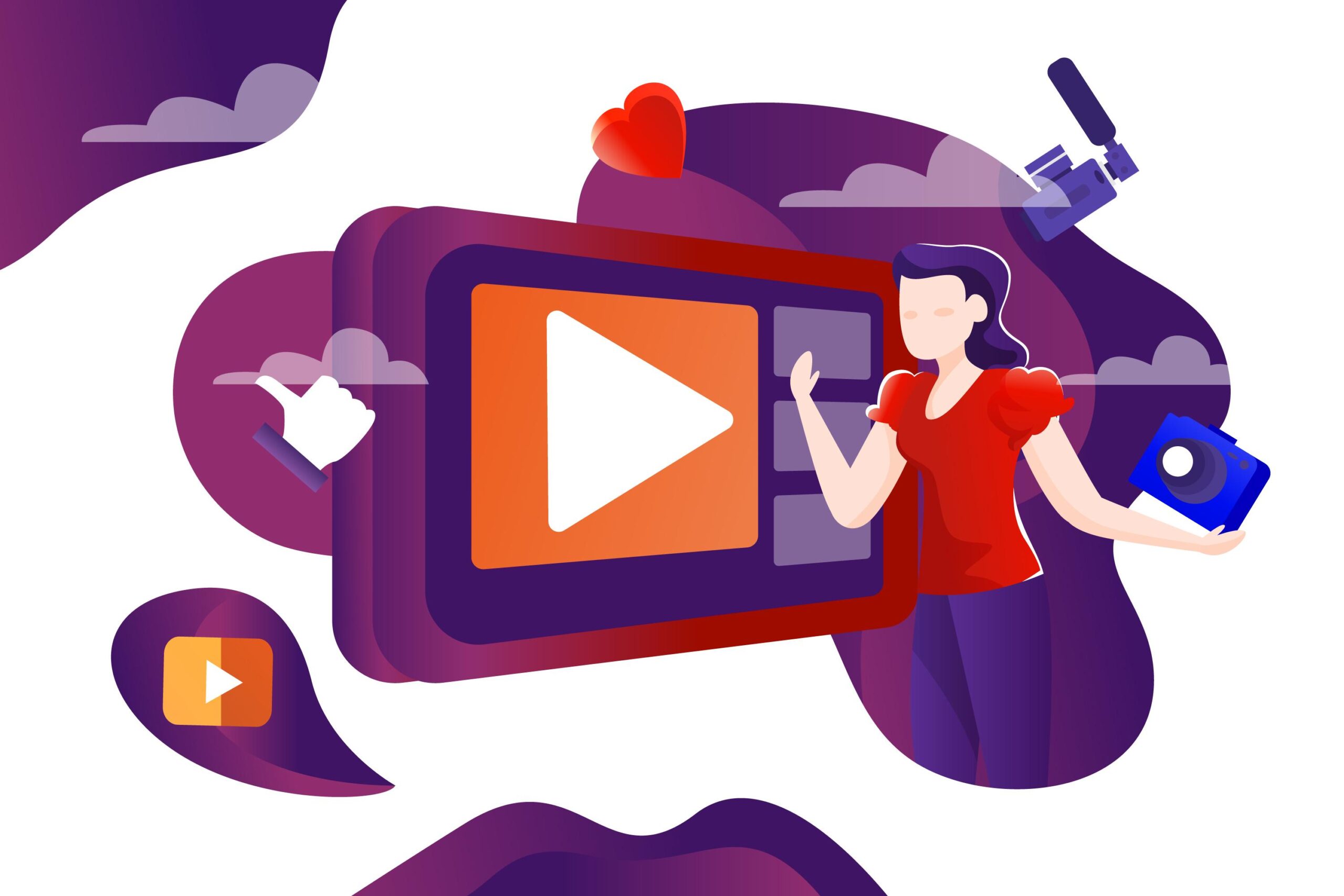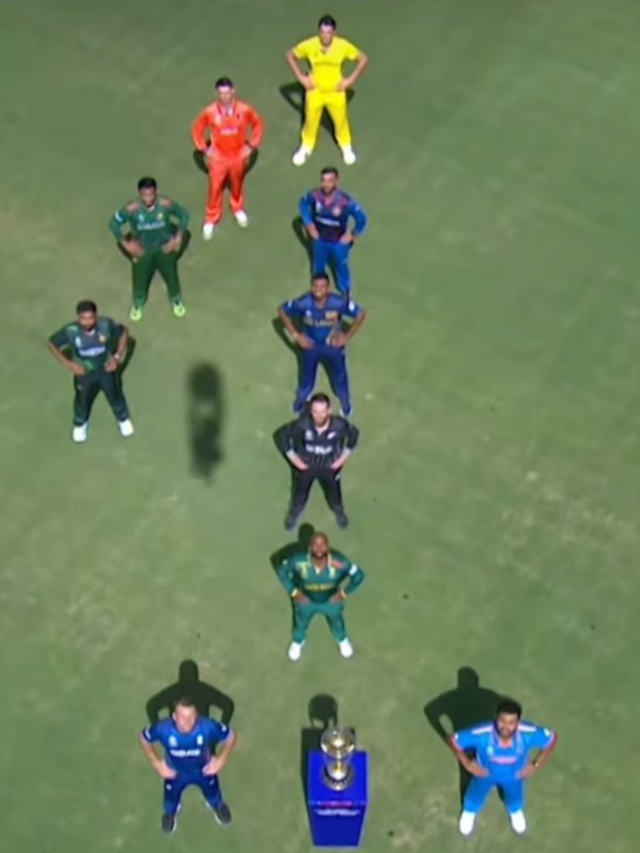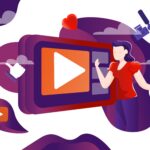Table of Contents
YouTube Create is a free video editing app directly provided by YouTube. It is designed to make video editing accessible and easy for everyone, regardless of their skill level. With YouTube Create, users can create engaging and professional-looking videos in minutes, without the need for any prior experience.
YouTube Create is especially well-suited for creating short-form videos, such as Shorts and TikTok-like content. It offers a variety of features that are specifically designed for this purpose, such as templates, special effects, and filters.
What is YouTube Create?
YouTube Create is a free video editing app that allows users to create and edit videos on their mobile devices. It is available for download on the Google Play Store and the Apple App Store.
YouTube Create offers a variety of features, including:
- User-friendly interface: YouTube Create is designed to be easy to use, even for beginners.
- Editing tools for trimming, cutting, and arranging clips: YouTube Create provides users with all the essential tools they need to edit their videos.
- Built-in music and sound effects library: YouTube Create includes a library of royalty-free music and sound effects that users can add to their videos.
- Access to YouTube’s vast music catalog: YouTube Create users also have access to YouTube’s vast music catalog, which they can use in their videos.
- Templates for creating engaging short videos: YouTube Create offers a variety of templates that users can use to create engaging short videos quickly and easily.
- Special effects and filters: YouTube Create includes a variety of special effects and filters that users can add to their videos.
- Easy sharing options to YouTube or other social media platforms: YouTube Create makes it easy to share finished videos to YouTube or other social media platforms.
How to Use YouTube Create
Getting started with YouTube Create is easy. Simply download the app from the Google Play Store or the Apple App Store and create an account.
Once you have created an account, you can start editing videos immediately. To do this, simply tap on the “Create” button and select the video clips that you want to edit.
YouTube Create provides a variety of editing tools, including trimming, cutting, and arranging clips. You can also add music, sound effects, and text to your videos.
Once you are finished editing your video, you can tap on the “Share” button to share it to YouTube or other social media platforms.

Here are some tips for using YouTube Create to maximize your video editing potential:
- Use templates: Templates can save you a lot of time and effort when creating short videos. Simply select a template and add your own clips to create an engaging video.
- Experiment with effects and filters: YouTube Create offers a variety of special effects and filters that you can use to enhance your videos. Don’t be afraid to experiment to find the effects and filters that work best for you.
- Use music and sound effects: Music and sound effects can add interest and excitement to your videos. Be sure to choose music and sound effects that are relevant to your content and that fit the overall tone of your video.
- Add text: Text can be used to add information, captions, or subtitles to your videos. It can also be used to create creative effects.
- Share your videos: Once you are finished editing your video, be sure to share it to YouTube or other social media platforms. This is the best way to get your video seen by more people.
Here are some of the benefits of using YouTube Create for video editing:
- It’s free: YouTube Create is a free app, which makes it a great option for budget-conscious content creators.
- It’s easy to use: YouTube Create is designed to be easy to use, even for beginners.
- It’s powerful: Despite its ease of use, YouTube Create offers a variety of powerful editing features.
- It’s integrated with YouTube: YouTube Create is integrated with YouTube, which makes it easy to upload and share your finished videos.
Limitations and Drawbacks
Here are some of the limitations and drawbacks of YouTube Create:
- It’s only available for mobile devices: YouTube Create is currently only available for mobile devices. There is no desktop version of the app.
- It has limited advanced editing features: YouTube Create is not as feature-rich as some of the more advanced video editing apps on the market.
- It requires an internet connection: YouTube Create requires an internet connection to use.
Key Features
YouTube Create offers a wide range of features, including:
- Creating short-form videos, such as Shorts and TikTok-like content: YouTube Create is especially well-suited for creating short-form videos. Its templates and streamlined editing process expedite the creation of engaging short videos.
- Creating educational videos: YouTube Create can be used to create educational videos on a variety of topics. For example, you could use it to create video tutorials, explain complex concepts, or give presentations.
- Creating promotional videos: YouTube Create can be used to create promotional videos for your business, products, or services. For example, you could use it to create product demos, customer testimonials, or event announcements.
- Creating creative videos: YouTube Create can be used to create creative videos of all kinds, such as music videos, vlogs, and skits. For example, you could use it to create a video collage of your favorite travel photos, set a video to music, or create a funny skit with your friends.
Here are some specific examples of how YouTube Create can be used:
- A teacher could use YouTube Create to create educational videos for their students, such as video lessons, explainers, and demonstrations.
- A business owner could use YouTube Create to create promotional videos for their products or services, such as product demos, customer testimonials, and event announcements.
- A social media influencer could use YouTube Create to create engaging content for their followers, such as vlogs, challenges, and behind-the-scenes videos.
- A musician could use YouTube Create to create music videos for their songs.
- A filmmaker could use YouTube Create to create short films, sketches, and other creative video content.
YouTube Create is a versatile tool that can be used to create videos for a variety of purposes. With its easy-to-use interface and comprehensive set of editing features, it is a great option for anyone who wants to create engaging and professional-looking videos.
Q: What is YouTube Create?
A: YouTube Create is a free video editing app that makes it easy for anyone to create engaging and professional-looking videos. It is especially well-suited for creating short-form videos, such as Shorts and TikTok-like content.
Q: Is YouTube Create free to use?
A: Yes, YouTube Create is completely free to use. There are no in-app purchases or subscriptions required.
Q: What devices does YouTube Create work on?
A: YouTube Create is currently only available for mobile devices. There is no desktop version of the app.
Q: What editing features does YouTube Create offer?
A: YouTube Create offers a comprehensive suite of editing features, including:
Trimming and cutting video clips
Arranging video clips in sequence
Adding music and sound effects
Adding text and special effects
Merging video clips
Q: How do I share my finished video from YouTube Create?
A: Once you are finished editing your video, you can tap the “Share” button to share it to YouTube or other social media platforms.
Q: What are some tips for using YouTube Create?
Here are some tips for using YouTube Create to maximize your video editing potential:
Use templates to save time and effort.
Experiment with effects and filters.
Strategically use music and sound effects.
Incorporate text creatively.
Share and promote your videos.
Q: Who should use YouTube Create?
YouTube Create is a great option for anyone who wants to create and edit videos on their mobile devices, especially those who are new to video editing or who are on a tight budget. It is also a good option for YouTubers and social media influencers who need a quick and easy way to edit their videos.